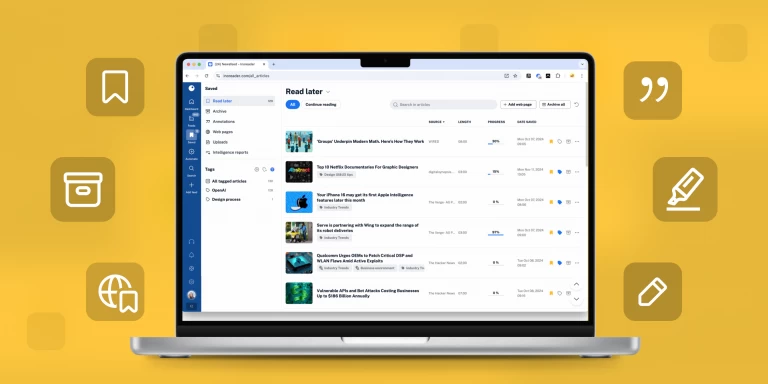Take advantage of the Full content view in Inoreader
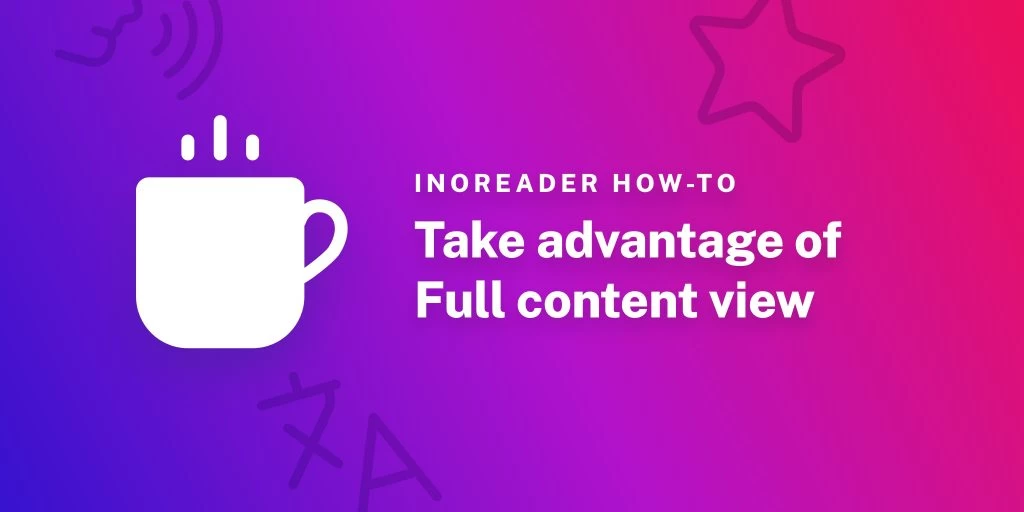
One of our greatest challenges as digital natives is building a library of valuable resources. The information we consume online is fragmented, scattered across different websites, social media, newsletters, and blogs. What’s important to us could often be found in languages we are not fluent in or stay hidden in the depths of long-form texts we don’t have access to.
Once discovered, valuable insights need to be saved. This could be done using Inoreader. With our Pro plan, you can fetch the full text included in RSS channels (whenever possible), as well as social media posts, newsletters, and other types of content you may need.
Inoreader Pro tip: To get the full content from an RSS channel, just click on the Load full content icon in the top menu after opening an article (look for the half-full coffee cup ☕) or use the W hotkey for quick commands. If you’re using one of our mobile apps, you should simply drag the screen down to fetch the whole text.
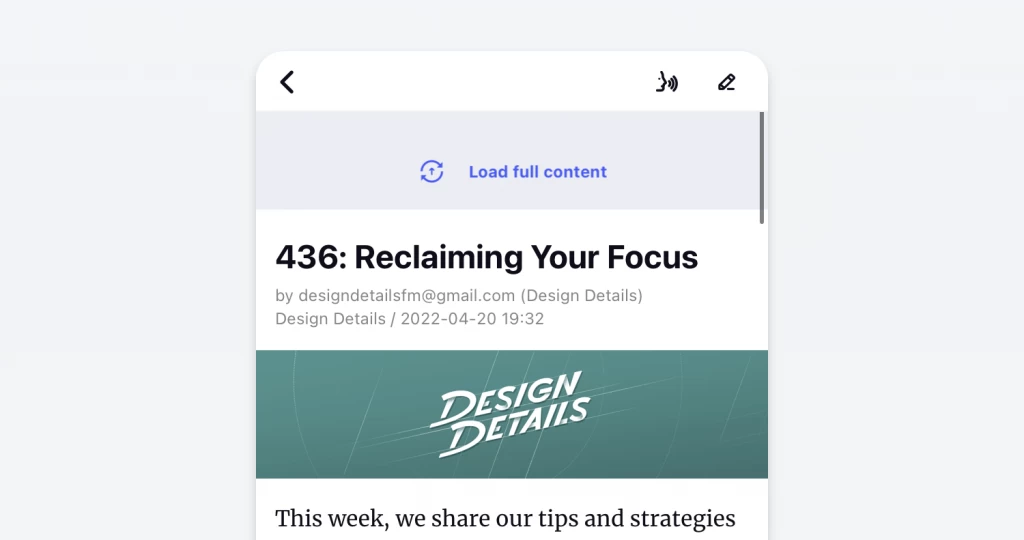
Read on to find out what other tricks you can do with the full content view in Inoreader!
Build an archive
Once you fetch the full content of an article in Inoreader (given that the website allows it), its current version gets saved for you to consume, annotate or distribute at any point in the future. You can switch across pieces with no need to download them again, as well as enjoy full-text persistence* across devices (meaning you can fetch content on the web and then access it on the app and vice-versa).
*Available on Web and Inoreader for iOS and Android, app version 7.5.
Save content (for later or forever)
Just saw something cool online and want to keep it for future reading? Use our browser extension to save it to Inoreader like you would do with Pocket. This way, you can enjoy its full content once you come back to your Read later section.
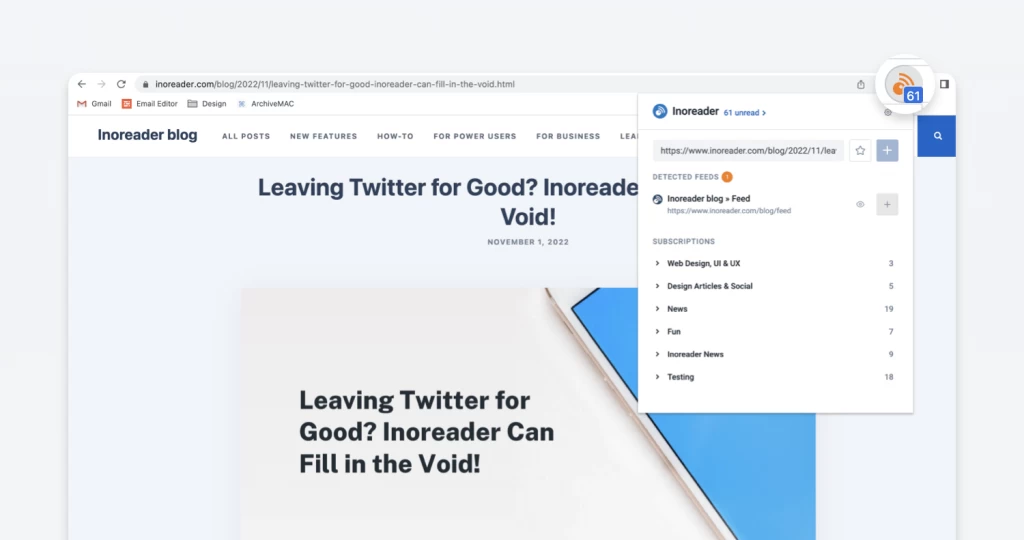
If you would like to download and keep whole articles in your digital library, you can easily fetch their full content in Inoreader and then save them as PDFs. This way, the files will contain everything you see in the reader. If you’re a fan of solid hard copies, you can also print whole articles directly from Inoreader once you’ve loaded their complete text.
Work with full text, translate and annotate
Another great thing about the full content view in Inoreader is that you can combine it with other features to get the job done. If you, for example, have monitoring feeds in multiple languages, chances are you’re not fluent in all of them. In this case, you can load the full text of an article you need and translate it with our tool. Then, if you need to close the article and come back to it later, Inoreader will keep the trаnslated version for you. To revert to the initial form of the text, you should just click the Translate article or Load full content button again.
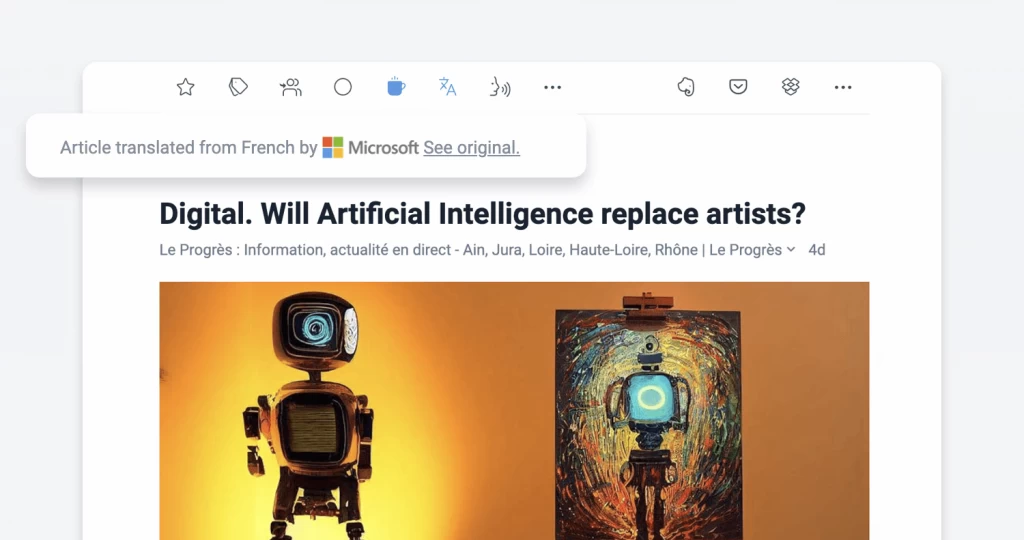
To add another layer of convenience, you can annotate the whole text (even after it has been translated) directly in Inoreader and keep your notes for future reference. If at some point you decide to disable the full content view, Inoreader will save your annotations nonetheless.
If you read something interesting in one of your full-text articles but don’t recall which one, don’t worry! You can easily find it again by entering some of the keywords you remember in our search bar.
We also have something for those of you who prefer listening to reading. A great hack we like to use is combining the full-text versions of articles with our text-to-speech feature. Not only can we listen to whole articles on the go, but also add them to a playlist in our web audio player or use auto-advance on mobile. Cool, right?
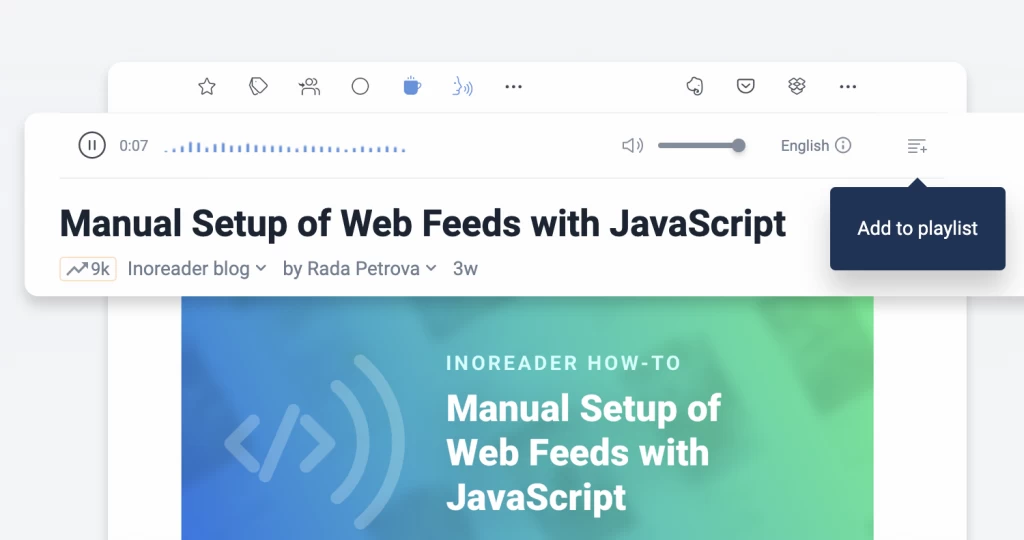
Distribute content
After reading a whole article, you may want to share your insights with others. There are a couple of ways to do that. If your team members use Inoreader, you can easily broadcast full-content versions of articles (even after translating them) with the S hotkey and collaborate via comments. If you wish to keep and send full-text articles via email, you can bulk export as much of them as you like and attach them as PDFs.
Get Inoreader Pro and enjoy all the content you need in one place!